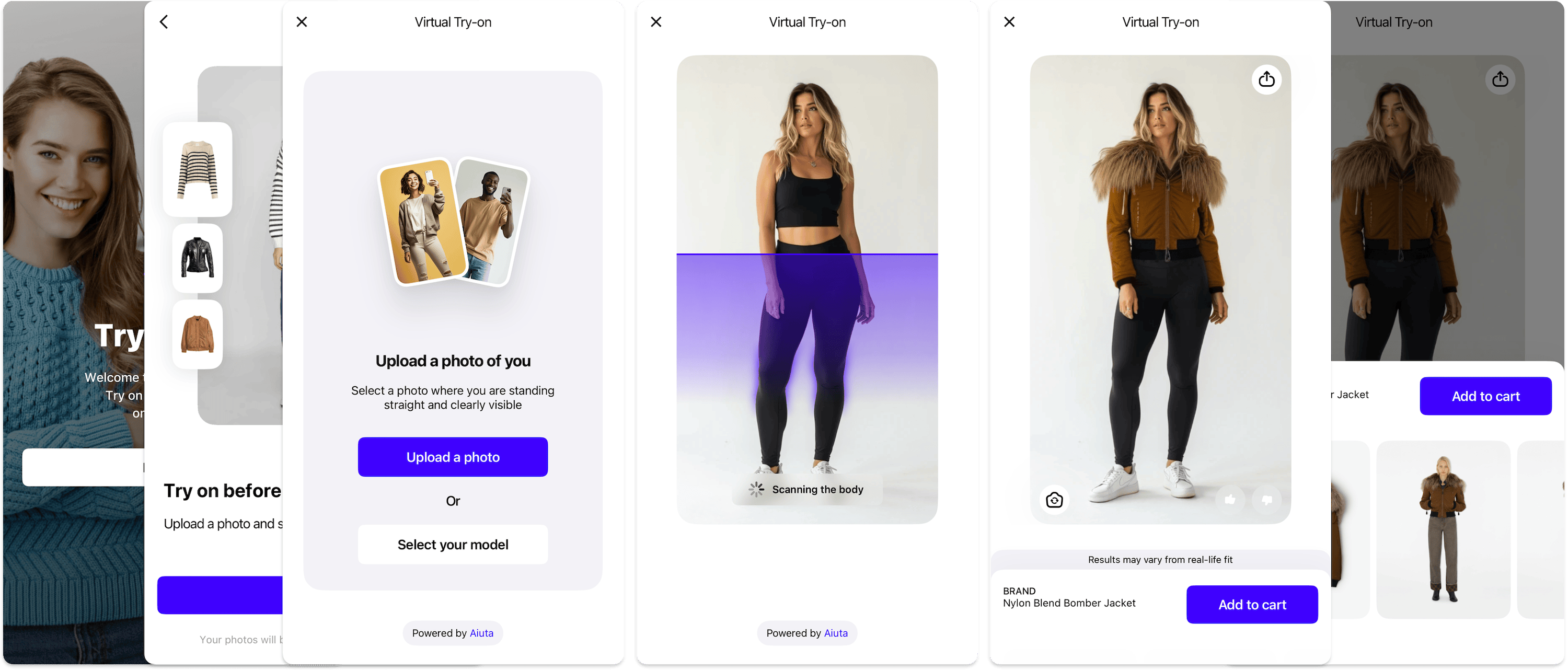Documentation Convention¶
Our team uses this public documentation to build our products. It serves as a single source of truth to ensure consistent implementation across different platforms. We strive to adhere to consistent principles to maintain a coherent structure. Work on the convention is still ongoing.
Check before publishing¶
Documentation is published automatically when merged into the main branch. Therefore, before merging a pull request, please check locally
- ZERO Warning policy (1)
- the documentation is easy to read
- it adheres to accepted conventions
- you like it
-
Strict mode
MKDocs configuration hasstrictparameter set totrue. This will cause MkDocs to abort the build on any warnings.
How to set up a local preview?
To build and preview the documentation locally, you'll need to install Material for MKDocs along with the required plugins:
pip install \
mkdocs-material \
mkdocs-minify-plugin \
mkdocs-include-markdown-plugin \
mkdocs-exclude-search \
mkdocs-macros-plugin \
mkdocs-redirects \
requests
Once everything is installed, navigate to the root of your docs repository clone and run
mkdocs serve
Strict mode
MKDocs configuration has strict parameter set to true. This will cause MkDocs to abort the build on any warnings. If you need to temporarily bypass this, run mkdocs serve --no-strict
You should see output like
INFO - [10:46:26] Serving on http://127.0.0.1:8000/
Open that URL in your browser to view the documentation.
API rate limit exceeded
If you see <version> instead of actual SDK version numbers, the GitHub API may have rejected request due to rate limiting.
To fix this, generate a GitHub Personal Access Token and authorize your requests:
- Go to https://github.com/settings/tokens.
- Click "Generate new token (classic)".
- Fill in the following:
- Note:
Docs GitHub API Access - Scopes:
- ✅
public_repoif you're accessing only public repositories, or - ✅
repoif you're accessing private ones
- ✅
- Copy the generated token
ghp_...— it will be shown only once.
Then, in your terminal:
export GITHUB_TOKEN=ghp_your_token_here
mkdocs serve
This will authorize your GitHub API requests and avoid the default 60-requests-per-hour limit.
Links¶
External¶
New tab/window
Always add
{:target="_blank"}
Visual mark¶
Always visually mark links that lead outside the documentation site. There are two options:
Add this icon to the end of the link title
:octicons-link-external-24:
When grouping links into blocks with grid cards you can omit the icon if you use an explicit action in the link title, such as "Open", "Download", etc.
Example
<div class="grid cards" markdown>
- :fontawesome-brands-google-play: [Get it on __Google Play__](https://play.google.com/store/apps/details?id=com.aiuta.fashionsdk.demo){:target="_blank"}
- :fontawesome-brands-shopify: [View in the __Shopify__ app store](https://shopify.aiuta.com){:target="_blank"}
</div>
Internal¶
Use root-relative links¶
This leads to the same result but is easier to maintain in the future.
Root is /docs
Custom doc admonition¶
If you want to specifically highlight links as references to other parts of the documentation, use a custom doc admonition that has some special style settings
Sources¶
Always provide links to sources and packages, if available, giving preference to grid cards .
Example
<div class="grid cards" markdown>
- :fontawesome-brands-flutter: [Pub.dev package :octicons-link-external-24:](https://pub.dev/packages/aiuta_flutter){:target="_blank"}
- :fontawesome-brands-github: [Plugin sources :octicons-link-external-24:](https://github.com/aiuta-com/flutter-sdk){:target="_blank"}
</div>
Code blocks¶
Instead of comments, give preference to annotations , which can be much more detailed and contain active links, images, and instructions. Describe things in detail, keeping the code clean and free of comments. Don't forget to specify default values in the example admonition , if applicable.
Example
``` typescript
Foo {
bar: Bar // (1)!
}
```
1. Here is annotaion with [link](#), image
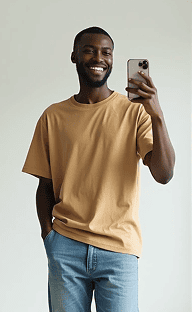{ width=50 }
!!! example ""
and default value
Foo {
bar: Bar // (1)!
}
-
Here is annotaion with link, image
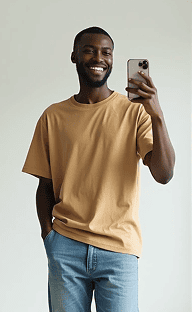
and default value
Schemes¶
To describe a language-independent scheme or data model use a code block with typescript highlighting where
- omit key constructs such as
class,new, etc., that are redundant for the description - avoid traling commas and semicolons, as well as colons between property definitions and opening brackets, cluttering up the scheme
- prefer
PascalCasefor types andcamelCasefor properties (1) - define collections as
List<>andMap<> - denote enumerated / sealed types with
|, combined with tabs for their schemes - indicate optional fields with
| null - indent with 2 spaces
- except for the API, which uses
snake_case
Example
``` typescript
Foo {
fooProperty1: String
fooProperty2: Number | null
fooProperty3: Bar1 | Bar2 | null
fooEmbeddedeType {
fooEmbeddedeTypeProperty1: String
}
}
```
=== "Bar1"
``` typescript
Bar1 {
bar1Property1: List<Bool>
}
```
=== "Bar2"
``` typescript
Bar2 {
bar2Property1: Map<String, Bool>
}
```
Foo {
fooProperty1: String
fooProperty2: Number | null
fooProperty3: Bar1 | Bar2 | null
fooEmbeddedeType {
fooEmbeddedeTypeProperty1: String
}
}
Bar1 {
bar1Property1: List<Bool>
}
Bar2 {
bar2Property1: Map<String, Bool>
}
Templates¶
If several pages of your documentation contain identical sections regarding repetitive reminders, a list of some questions, or system requirements, please create templates and include them with the include-markdown plugin
Example
Remove spaces in { % % }. Careful, it works inside code blocks also.
{ % include-markdown "sdk/templates/flutter/requirements.md" % }
sdk: >=3.1.0 <4.0.0
flutter: >= 3.19.6
include macros
The macros plugin also provides its own include with the same syntax, but in the case of complex pages and nested indents, it often breaks the page layout, whereas include-markdown does not have this issue.
Appearance¶
Keep documentation clean, uncluttered, divided into sections, use visual indicators to draw attention to specific areas (icons, admonitions, grid cards mentioned earlier).
Dark theme¶
Let's respect people who prefer dark themes
- provide a contrasting alternative for monochrome images that cannot be colored, add
#only-lightor#only-darkat the end of the resource path - define a contrasting background with
stylesheets/aiuta.cssfor anything that has no alternative in the dark version
Example
<!-- good in both themes -->
:material-format-color-text:{ .cl-aiuta }
{ width=12 }
{ width=12 }
{ width=12 }
{ width=12 }
<!-- bad in a dark theme -->
:material-format-color-text:{ .cl-selection-background }
{ width=12 }
{ width=12 }
.cl-aiuta {
color: #4000FF;
}
/* Light background for dark colors to contrast */
.cl-primary,
.cl-aiuta {
background-color: #FFFFFF;
border-radius: 6px;
}
![]()
![]()
![]()
![]()
![]()
![]()
Swich docs to a dark theme using / toggle in the header to see the difference
Custom icons¶
If you need a special icon, you couldn't find a suitable one among the huge number available icons , and want to export yours from Figma and place it in the overrides/.icons directory, please edit the exported svg file manually, replacing the fill color (usually white or black for icons) with the currentColor to match current typeface color.
Example
<svg width="29" height="29" viewBox="0 0 29 29" fill="none" xmlns="http://www.w3.org/2000/svg">
<rect width="29" height="29" rx="4" fill="white"/>
</svg>
<svg width="29" height="29" viewBox="0 0 29 29" fill="none" xmlns="http://www.w3.org/2000/svg">
<rect width="29" height="29" rx="4" fill="currentColor"/>
</svg>
In the current version of Figma, you can set the currentColor as a value but it will unfortunately be replaced with some explicit color, probaly #CCCCCC
How to use custom icons?
Custom icons, which are located in the overrides/.icons directory, will be available to use by putting the valid path between two colons, and replacing / with -
Example
:aiuta-logo: :aiuta-favicon:
Common sense¶
Use it.