Onboarding¶
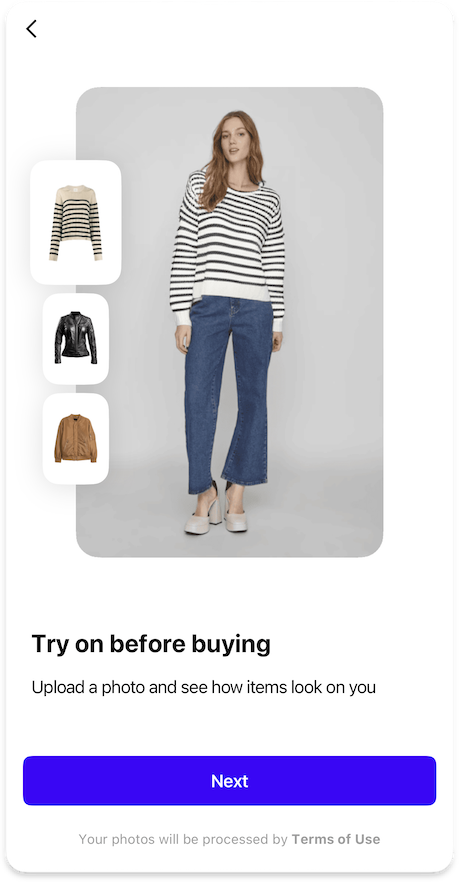
The Onboarding feature guides users through the SDK's functionality, helping them understand how to use the virtual try-on experience effectively.
When to Use¶
- Show onboarding when users first interact with the SDK
- Use it to explain the virtual try-on process
Behavior
The Onboarding is displayed repeatedly until the user completes it.
After completion, it won't be shown again unless the completion status reset.
Data Management¶
The SDK provides two options for managing the onboarding completion status:
By default, the SDK uses platforms' local storage to store the onboarding completion status. This is the simplest approach and requires no additional configuration.
You can implement your own custom data provider that:
- Provides the
isOnboardingCompletedstatus whether the user has completed the onboarding process - React to the
completeOnboardingcallback to mark the onboarding as completed
This allows you to
- Integrate with your existing user management system
- Sync the status across devices
- Reset
isOnboardingCompletedwhenever you want to show the onboarding again
Customization
Customization¶
Text Elements¶
- Text for the
onboardingButtonNext - Text for the
onboardingButtonStart
Typography¶
- General
buttonMtext style for Next/Start button
Shapes¶
- General
buttonMshape for Next/Start button
Colors¶
- General
brandcolor for Next/Start button background - General
onDarkcolor for button label
Styles¶
- Toogle
preferCloseButtonOnTheRightto reverse pageBar
Slides¶
How It Works¶
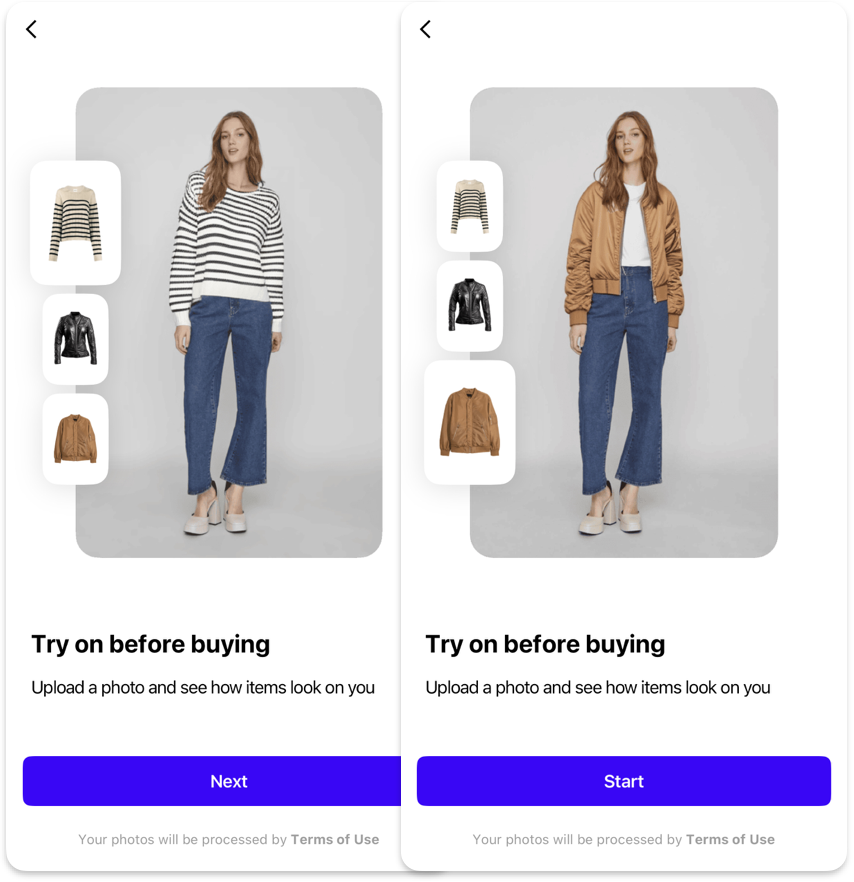
The "How It Works" page provides an interactive demonstration of the virtual try-on feature:
- Shows 3 example images of the same person in the same pose
- Each example includes both the person's photo and the item preview
- Demonstrates the transformation process
Default
By default, this is the only slide of the onboarding with embedded terms of service instead of a separate consent
Customization
Customization¶
Images¶
- List of 3
onboardingHowItWorksItems, each containing:- Flatlay
itemPreviewimage of the item for try-on with transparent background - Example
itemPhotoimage of the try-on result with the person wearing this item
- Flatlay
Text Elements¶
- Optional
onboardingHowItWorksPageTitle onboardingHowItWorksTitledisplayed below the interactive sectiononboardingHowItWorksDescriptionexplaining how the try-on feature works
Typography¶
- General
titleLtext style for the title - General
regulartext style for the description text
Colors¶
- General
primarycolor for title and description
Shapes¶
onboardingImageLshape for large image viewsonboardingImageSshape for small image views
Best Results¶
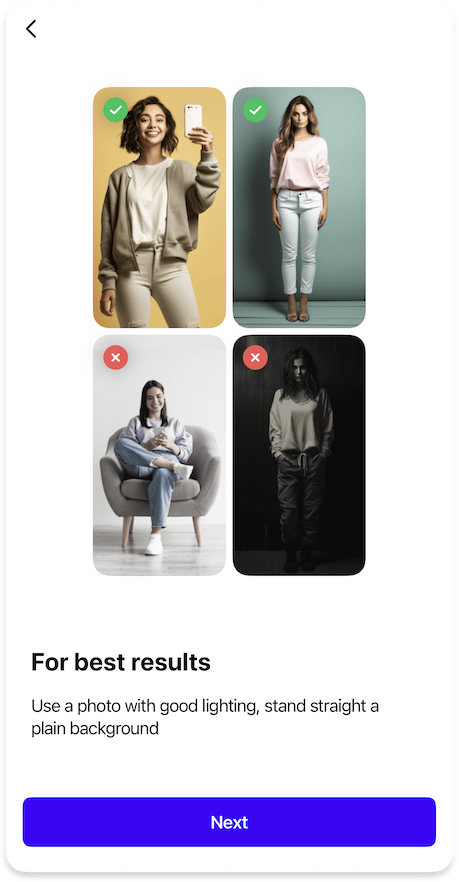
The "Best Results" page helps users achieve optimal results:
- Shows 2 good examples and 2 bad examples of input images
- Provides guidance on photo requirements
Why is it deprecated?
Examples of good source photos are now included into the Image Picker, so we recommend disabling this slide to avoid overwhelming the user with onboarding
Customization
Customization¶
Images¶
- List of 2
onboardingBestResultsGoodimages representing good examples - List of 2
onboardingBestResultsBadimages representing bad examples
Icons¶
onboardingBestResultsGood24icon for good examples badgeonboardingBestResultsBad24icon for bad examples badge
Text Elements¶
- Optional
onboardingBestResultsPageTitle onboardingBestResultsTitledisplayed below the best results samplesonboardingBestResultsDescriptionexplaining how to achieve the best results
Typography¶
- General
titleLtext style for the title - General
regulartext style for the description text
Colors¶
- General
primarycolor for title and description
Shapes¶
onboardingImageSshape for example image views
Styles¶
- Toggle to
reduceOnboardingBestResultsShadowson the page
Consent¶
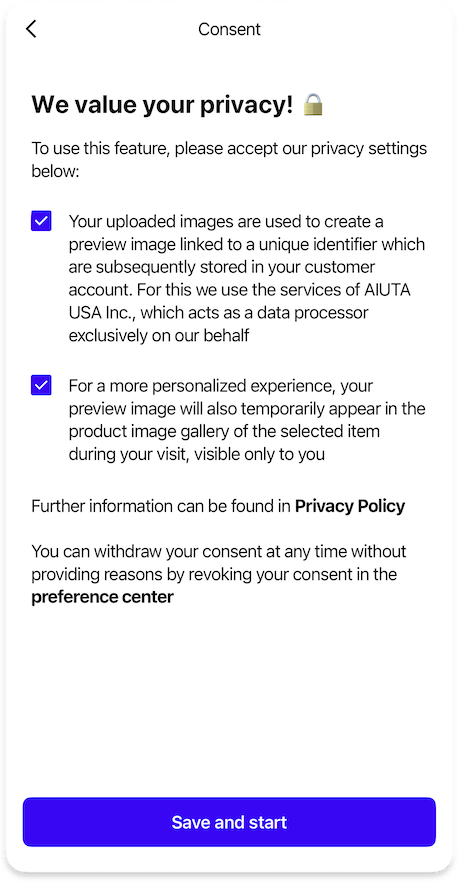
The Consent page can be integrated into the onboarding flow as a slide to collect user permissions for data processing. This slide explains the terms of service and/or privacy policies to users. For detailed information about configuring the Consent screen, including customization options and implementation details, please refer to the Consent page.
Analytics¶
The following analytics events may be tracked during onboarding:
| Type | Event | Page Id | Description |
|---|---|---|---|
page | howItWorksbestResultsconsent | How It Works slide opened Best Results slide opened Consent slide opened | |
onboarding | onboardingFinished | howItWorksbestResultsconsent | Completion of all onboarding steps on the last slide according to the configuration |
onboarding | consentsGiven | consent | Refer to the Consent page |
exit | howItWorksbestResultsconsent | SDK was closed on one of the onboarding slides |
How to implement¶
- Android
- iOS
- Flutter