Loading Screen¶
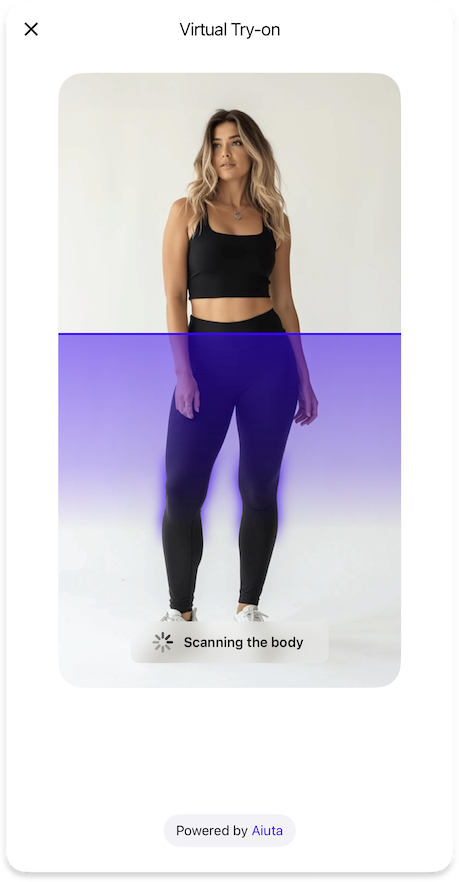
The Loading Screen is displayed during the virtual try-on process to keep users informed about the current status of their request. It shows different status messages as the system processes the image and generates the try-on result:
- Uploading Image - When the user's photo is being uploaded
- Scanning Body - While the system analyzes the body in the image
- Generating Outfit - During the final try-on generation
Customization
Customization¶
Text Elements¶
- Text for
tryOnLoadingStatusUploadingImagestate - Text for
tryOnLoadingStatusScanningBodystate - Text for
tryOnLoadingStatusGeneratingOutfitstate
Icons¶
- Optional
loading14icon for the loading status
If no custom icon is provided
SDK will draw system default activity indicator
Styles¶
backgroundGradientfor the loading animationstatusStyleappearance:blurred- Default blurred style with optional outlineprimary- Solid button with primary background color
Error handling¶
Invalid Input Image¶
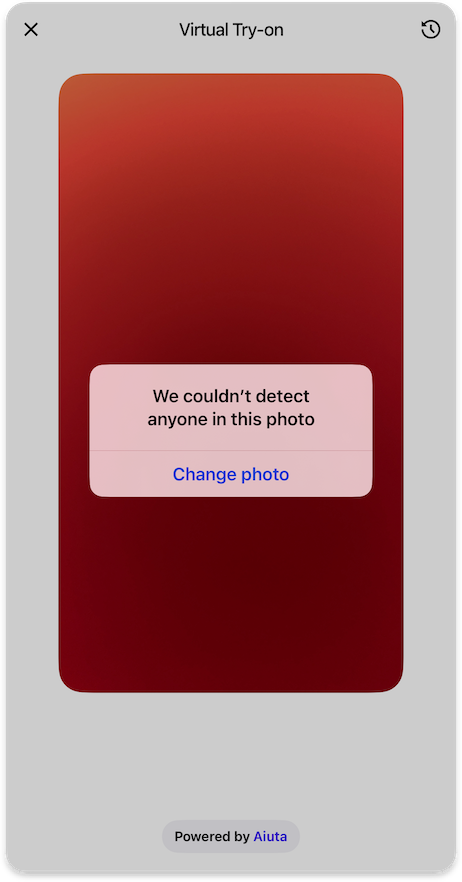
When the system detects that the uploaded image doesn't meet the requirements for virtual try-on (e.g., no person detected), it displays an error message with an option to try again with a different photo.
Customization
Customization¶
Text Elements¶
invalidInputImageDescriptionmessage for the alert- Label for the
invalidInputImageChangePhotoButton
Other Errors¶

When other errors occur during the try-on process (such as network issues or server errors), the SDK displays an error snackbar with a message and retry option.
Analytics¶
The following analytics events may be tracked during the loading process:
| Type | Event | Page Id | Description |
|---|---|---|---|
page | loading | Loading screen opened | |
tryOn | photoUploaded | loading | Successful upload of a selected or captured photo for processing |
tryOn | tryOnStarted | loading | Initiation of the virtual try-on process with the selected image |
tryOn | tryOnFinished | loading | Successful completion of the virtual try-on process with generated results |
tryOn | tryOnAborted | loading | Try-on process was aborted by the Aiuta backend due to an invalid input image |
tryOn | tryOnError | loading | Occurrence of an error during the try-on process |
exit | loading | SDK was closed on the loading screen |
How to implement¶
- Android
- iOS
- Flutter